How to get the EA installation log
To find the installation logs please follow these instructions:
Press the windows key and R to open the run command:
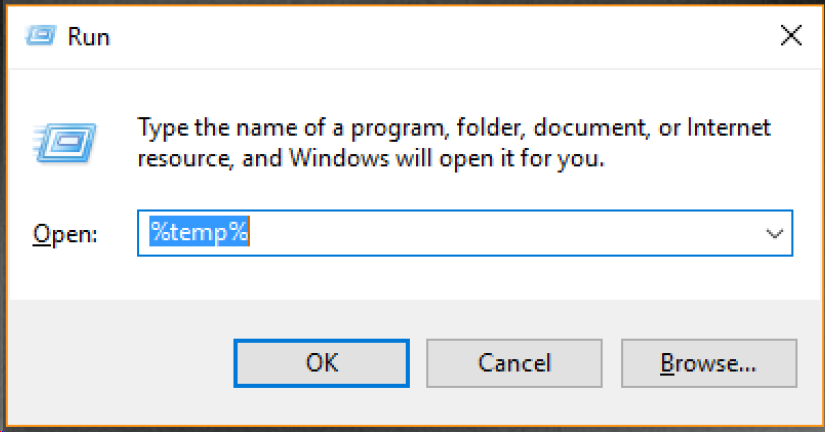
In the dialog box, type in:
%temp%
Then click on OK.
This will open your computer’s temp folder.
Once open click on the Date modified heading to sort by date so that the latest changed files are at the top:
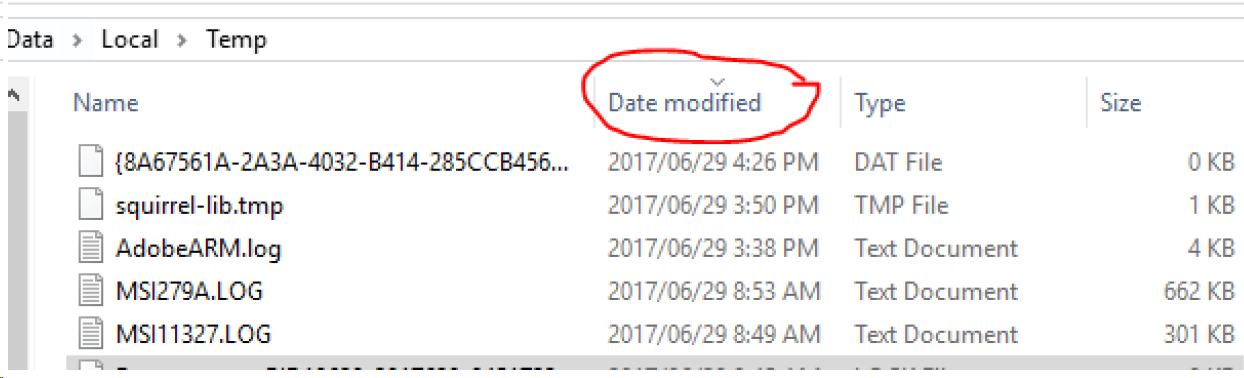
Look for the log files starting with MSI
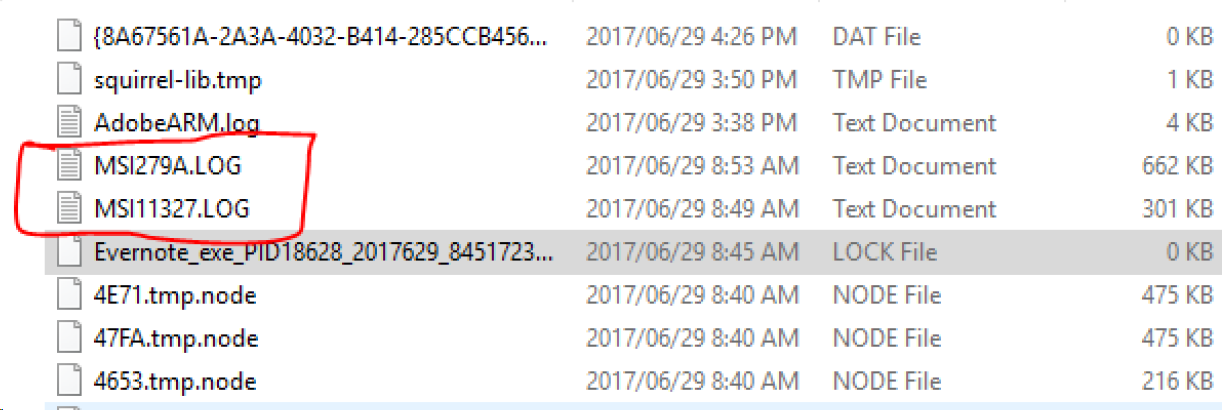
Attach them to an email and send them to
Broker Support.

Now look for the above log file and attach it to an email and send them to
Broker Support.