How to get the Autochartist Data Service Log
If you are having issues with the Autochartist MetaTrader Plugin, you may be asked to provide the Data Service logs.
To get the Autochartist Data Service Log
- Open Windows Explorer by pressing the Win and E keys together
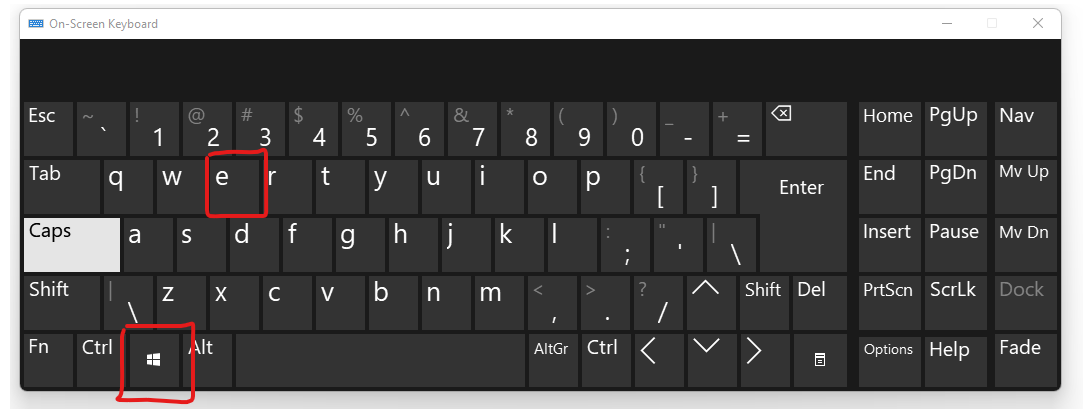
- Copy this address to your Windows Explorer: C:\ProgramData\MDIO Software\MTProxyService.log
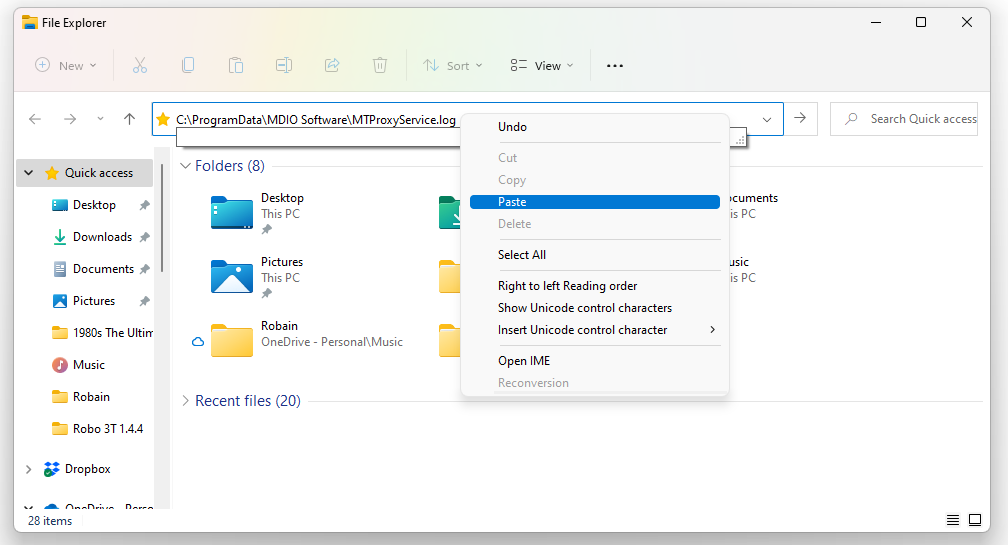
This will open the log file in notepad. Click on File and select "Save As"
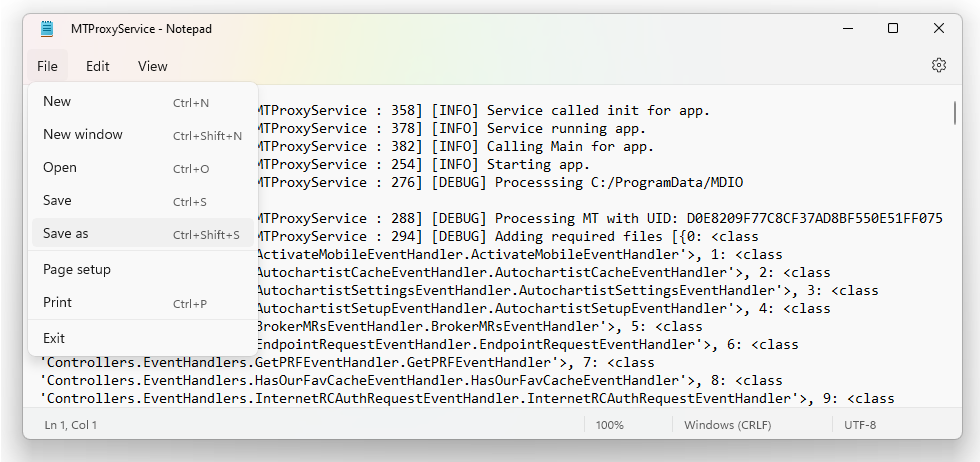
- Save the debug file to your desktop
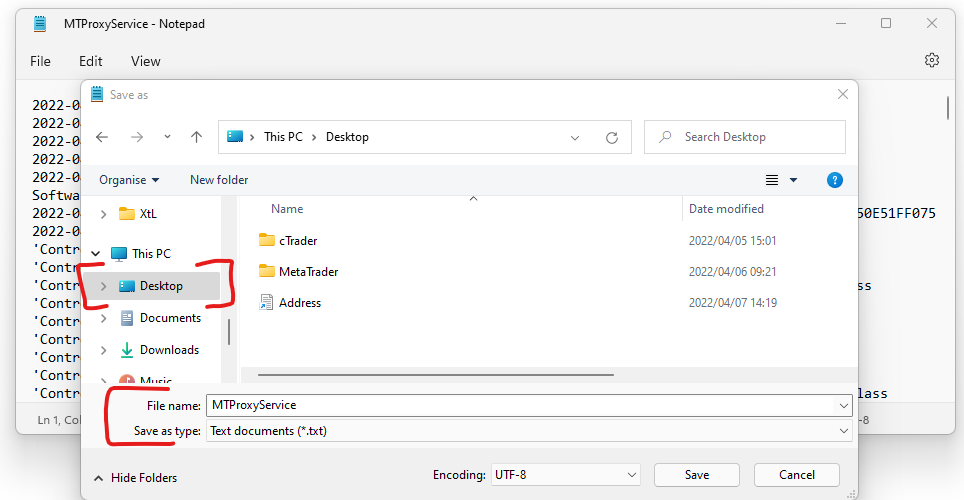
- Send the Debug Log as an attachment, along with screen shots and details of the errors you are getting,
- to your broker's support desk so they can escalate the issue to us.